Store Information
Name and Contact Number
Store name and contact number will be displayed on your Mobile Ordering (Takeout/Delivery) page. Go to Online Store > Mobile Ordering (Dine-in) > Basic Settings to edit the information.


Store Address and Location
Enter your store address and locate it on Google Map.
- Go to Online Store > Mobile Ordering (Takeout/Delivery) > Store Information
- Click the [pen] icon of the [Store Address and Location] column
- Enter store address
- Store Address and Location: Required to include city/county, road/street and house number
- Address Remarks: Enter any notable landmarks for delivery person to locate the store
- Click [Locate the Store Location] or [Reposition] and check if the pin marks the right location
- If where the pin marks on the map is different from actual location, you can drag the map and click on the store’s location to complete.
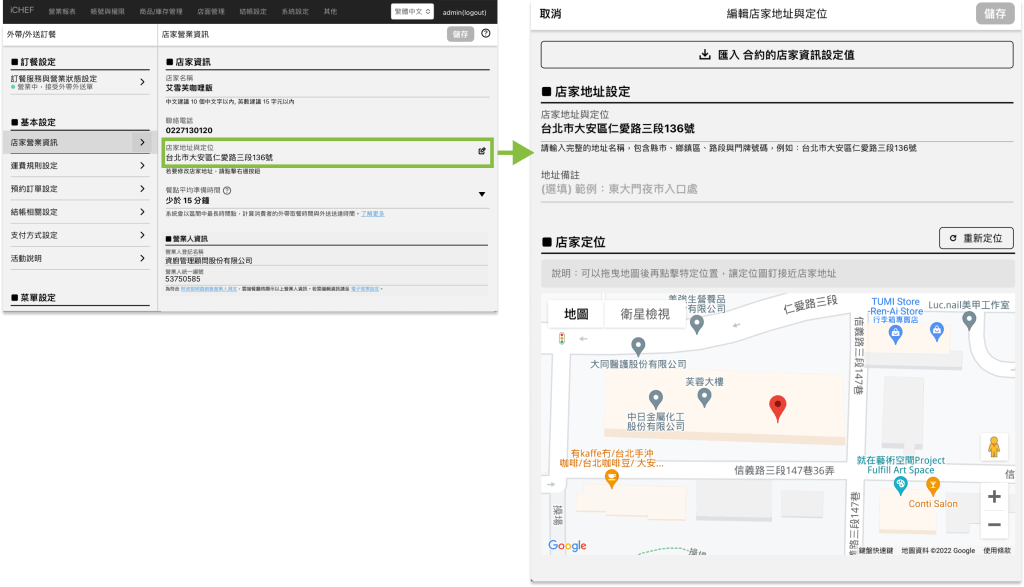
Unable to find your store on Google Maps?
Unable to find your store on Google Maps?

If the address you enter is not in the database of Google Maps, the system might be unable to locate the store. In this case, please enter the address with more detail (such as city/county, road/street, house number etc.)
Average Pickup Time
Average pickup time will affect the pickup time or the delivery time reported to customers. The calculation is based on the maximum average pickup time (in minutes).

| Order Types / Time Settings | Average pickup time | Estimated Drive Time | Time Displayed to Customers |
|---|---|---|---|
| Takeout Orders | 15 – 30 min (count as 30 min) | — | the time order placed + 30 min |
| Scheduled Takeout Orders | — | — | Selected by customers |
| Delivery Orders | 30 – 45 min (count as 45 min) | 30 min (count as 30 min) | the time order placed + 45 + 30 min |
| Scheduled Delivery Orders (Coming soon) | — | — | — |
Set up Average Pickup Time
Go to Toolbox > Online Ordering Management on iCHEF POS, or go to Online Store > Mobile Ordering (Takeout/Delivery) > Store Information.

Opening Hours Settings
Opening hours for your Mobile Ordering (Takeout/Delivery) page will be consistent with your settings.
Set up Opening Hours
Opening hours can be divided into several periods, such as opening all day, dinner only, or overnight.
- Go to Online Store > Mobile Ordering (Takeout/Delivery) > Store Information
- Click [+ Add opening hours rules]
- Set opening hours
- Ⓐ Open all day: running for 24 hours.
- Ⓑ Hours: start time & end time
- Ⓒ Day of week: check the day you’re opening

To set an overnight hours, please add 2 rules to cover your opening hours. Here’s an example of opening for 23:00-02:00 :
First opening hours rule
| Column | Example Settings |
|---|---|
| From | 23:00 |
| To | 23:59 |
| Day of the week | Monday |
Second opening hours rule
| Column | Example Settings |
|---|---|
| From | 00:00 |
| To | 02:00 |
| Day of the week | Tuesday |
Restaurant Reminders
You can write down reminders on your ordering page. Go to Online Store > Mobile Ordering (Takeout/Delivery) > Store Information and edit in [Restaurant reminders].

Restaurant Reminders Settings
Go to Online Store > Mobile Ordering (Takeout/Delivery) > Store Information Toggle on/off [Default restaurant reminders start setting].
- Toggle on: display all lines of text.
- Toggle off: display 3 lines of text and the extra information can be expanded manually.

Cover Image
Go to Online Store > Mobile Ordering (Takeout/Delivery) > Store Information. You can add up to 4 cover photos displayed in turn on your ordering page. To adjust the order of photos after uploading, please delete the photos and upload again.

The first cover image will also be used as link thumbnail when you share the link. According to the frequency of refreshing cache on different platform, you link thumbnail might not be updated in real time.

Image Position Advice
Image Position Advice

